How to make android apps
In this page, you will know how to create the simple hello android application. We are creating the simple example of android using the Eclipse IDE. For creating the simple example:
- Create the new android project
- Write the message (optional)
- Run the android application
Hello Android Example
You need to follow the 3 steps mentioned above for creating the Hello android application.
1) Create the New Android project
For creating the new android project:
1) Select File > New > Project...
2) Select the android project and click next
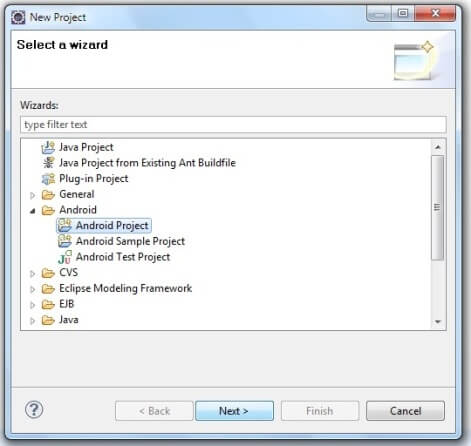
3) Fill the Details in this dialog box and click finish
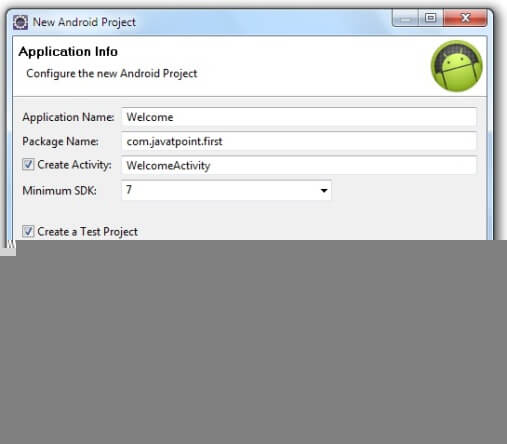
Now an android project have been created. You can explore the android project and see the simple program, it looks like this:
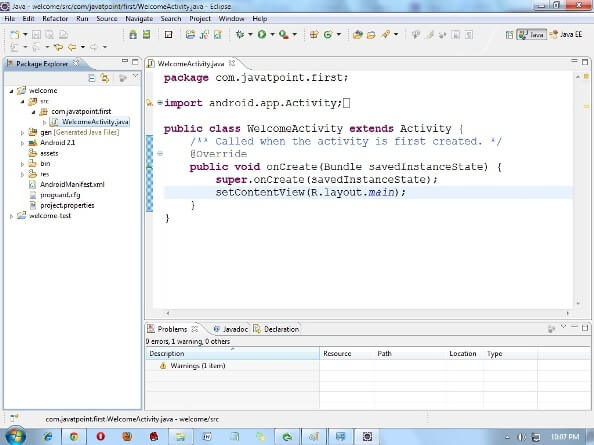
2) Write the message
For writing the message we are using the TextView class. Change the onCreate method as:
Let's see the full code of MainActivity.java file.
To understand the first android application, visit the next page (internal details of hello android example).
3) Run the android application
To run the android application: Right click on your project > Run As.. > Android Application
The android emulator might take 2 or 3 minutes to boot. So please have patience. After booting the emulator, the eclipse plugin installs the application and launches the activity. You will see something like this:
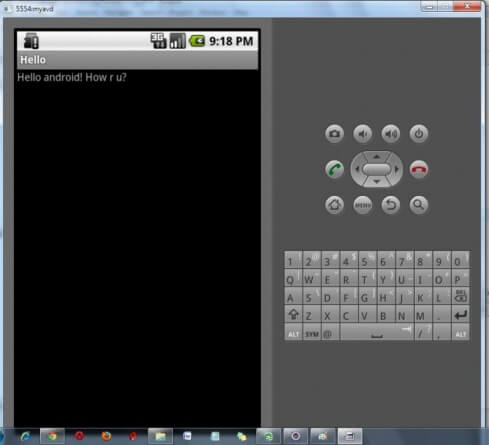
No comments:
Post a Comment