We can send sms in android via intent. You need to write only 4 lines of code the send sms in android.
- //Getting intent and PendingIntent instance
- Intent intent=new Intent(getApplicationContext(),MainActivity.class);
- PendingIntent pi=PendingIntent.getActivity(getApplicationContext(), 0, intent,0);
- //Get the SmsManager instance and call the sendTextMessage method to send message
- SmsManager sms=SmsManager.getDefault();
- sms.sendTextMessage("8802177690", null, "hello javatpoint", pi,null);
Example of sending sms in android
activity_main.xml
Drag the 2 edittexts, 2 textviews and 1 button from the pallete, now the activity_main.xml file will like this:
File: activity_main.xml
- <RelativeLayout xmlns:androclass="http://schemas.android.com/apk/res/android"
- xmlns:tools="http://schemas.android.com/tools"
- android:layout_width="match_parent"
- android:layout_height="match_parent"
- tools:context=".MainActivity" >
- <EditText
- android:id="@+id/editText1"
- android:layout_width="wrap_content"
- android:layout_height="wrap_content"
- android:layout_alignParentRight="true"
- android:layout_alignParentTop="true"
- android:layout_marginRight="20dp"
- android:ems="10" />
- <EditText
- android:id="@+id/editText2"
- android:layout_width="wrap_content"
- android:layout_height="wrap_content"
- android:layout_alignLeft="@+id/editText1"
- android:layout_below="@+id/editText1"
- android:layout_marginTop="26dp"
- android:ems="10"
- android:inputType="textMultiLine" />
- <TextView
- android:id="@+id/textView1"
- android:layout_width="wrap_content"
- android:layout_height="wrap_content"
- android:layout_alignBaseline="@+id/editText1"
- android:layout_alignBottom="@+id/editText1"
- android:layout_toLeftOf="@+id/editText1"
- android:text="Mobile No:" />
- <TextView
- android:id="@+id/textView2"
- android:layout_width="wrap_content"
- android:layout_height="wrap_content"
- android:layout_alignBaseline="@+id/editText2"
- android:layout_alignBottom="@+id/editText2"
- android:layout_alignLeft="@+id/textView1"
- android:text="Message:" />
- <Button
- android:id="@+id/button1"
- android:layout_width="wrap_content"
- android:layout_height="wrap_content"
- android:layout_alignLeft="@+id/editText2"
- android:layout_below="@+id/editText2"
- android:layout_marginLeft="34dp"
- android:layout_marginTop="48dp"
- android:text="Send SMS" />
- </RelativeLayout>
Write the permission code in Android-Manifest.xml file
You need to write SEND_SMS permission as given below:
File: Android-Manifest.xml
- <?xml version="1.0" encoding="utf-8"?>
- <manifest
- xmlns:androclass="http://schemas.android.com/apk/res/android"
- package="com.example.sendsms"
- android:versionCode="1"
- android:versionName="1.0" >
- <uses-sdk
- android:minSdkVersion="8"
- android:targetSdkVersion="16" />
- <uses-permission android:name="android.permission.SEND_SMS"/>
- <uses-permission android:name="android.permission.RECEIVE_SMS"/>
- <application
- android:allowBackup="true"
- android:icon="@drawable/ic_launcher"
- android:label="@string/app_name"
- android:theme="@style/AppTheme" >
- <activity
- android:name="com.example.sendsms.MainActivity"
- android:label="@string/app_name" >
- <intent-filter>
- <action android:name="android.intent.action.MAIN" />
- <category android:name="android.intent.category.LAUNCHER" />
- </intent-filter>
- </activity>
- </application>
- </manifest>
Activity class
Let's write the code to make the phone call via intent.
File: MainActivity.java
- package com.example.sendsms;
- import android.os.Bundle;
- import android.app.Activity;
- import android.app.PendingIntent;
- import android.content.Intent;
- import android.telephony.SmsManager;
- import android.view.Menu;
- import android.view.View;
- import android.view.View.OnClickListener;
- import android.widget.Button;
- import android.widget.EditText;
- import android.widget.Toast;
- public class MainActivity extends Activity {
- EditText mobileno,message;
- Button sendsms;
- @Override
- protected void onCreate(Bundle savedInstanceState) {
- super.onCreate(savedInstanceState);
- setContentView(R.layout.activity_main);
- mobileno=(EditText)findViewById(R.id.editText1);
- message=(EditText)findViewById(R.id.editText2);
- sendsms=(Button)findViewById(R.id.button1);
- //Performing action on button click
- sendsms.setOnClickListener(new OnClickListener() {
- @Override
- public void onClick(View arg0) {
- String no=mobileno.getText().toString();
- String msg=message.getText().toString();
- //Getting intent and PendingIntent instance
- Intent intent=new Intent(getApplicationContext(),MainActivity.class);
- PendingIntent pi=PendingIntent.getActivity(getApplicationContext(), 0, intent,0);
- //Get the SmsManager instance and call the sendTextMessage method to send message
- SmsManager sms=SmsManager.getDefault();
- sms.sendTextMessage(no, null, msg, pi,null);
- Toast.makeText(getApplicationContext(), "Message Sent successfully!",
- Toast.LENGTH_LONG).show();
- }
- });
- }
- @Override
- public boolean onCreateOptionsMenu(Menu menu) {
- // Inflate the menu; this adds items to the action bar if it is present.
- getMenuInflater().inflate(R.menu.activity_main, menu);
- return true;
- }
- }
Install and Run the apk file on the Real Device (e.g. Mobile) to send the sms.
Output:
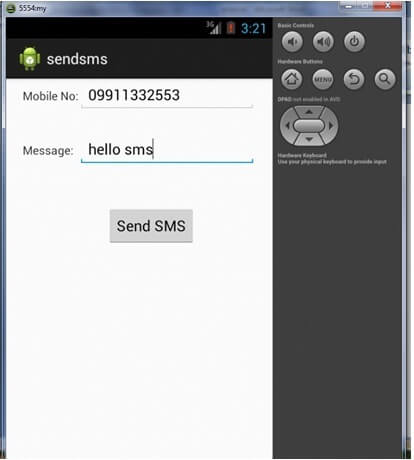

No comments:
Post a Comment